
Specifying dot gain (from Adobe Photoshop CS Tutorial: Producing Consistent Color)
Dot gain or loss can occur when the specified printer's halftone dots change as the ink spreads and is absorbed by paper. As a general rule, you should not adjust the dot gain value until you have run a hard proof (which includes a calibration bar) and have measured the density values on the proof with a reflective densitometer. Adjust this value if your print shop has provided a different value for estimated dot gain.
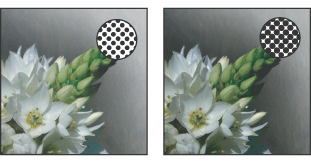
Proof (no dot gain), and printed image (with dot gain)
The Custom CMYK dialog box gives you the following ways to specify a printer's dot gain:
·You can define a single dot gain value at the 50% level. This means that all four inks gain the same amount at 50%.
·You can set up to 13 values along the grayscale range to create a customized dot gain curve for one or more CMYK plates. Use this method if your proof has a significant color cast in its neutral gray values.
To specify the dot gain at the standard 50% mark:
1.Print a hard proof with calibration bars included. (See Setting output options.)
2.Using a reflective densitometer, take a reading at the 50% mark of the printed calibration bar.
3.In the Custom CMYK dialog box, for Dot Gain, choose Standard. Then enter the total amount of dot gain measured by the densitometer. For example, if the densitometer reading is 54%, enter 4 in the text box to specify a dot gain of 4%.
Note: If you don't have a densitometer, adjust the Dot Gain value until the image on-screen looks like the proof, and then add that value to your printer's estimate of the expected dot gain between proof and final output.
To specify the dot gain using curves:
1.Print a hard proof with calibration bars included. (See Setting output options.)
2.Using a reflective densitometer, take a reading at one or more marks of the printed calibration bar.
3.In the Custom CMYK dialog box, for Dot Gain, choose Curves.
4.In the lower right of the Dot Gain Curves dialog box, select the ink plate for which you want to set dot gain curves. To set the same curves for all the plates, select All Same.
5.Do one of the following:
·Enter the values of your densitometer readings in the text boxes.
For example, if you have specified a 30% dot, and the densitometer reading is 36%, you have a 6% dot gain in your midtones. To compensate for this gain, enter 36% in the 30% text box.
·Click to add an adjustment point in the dot gain curve, and drag the point to change its value. The value then appears in the appropriate text box. (From Adobe CS Tutorial)
Department of Communication, Seton Hall University