
Resampling (from Adobe Photshop CS Help)
Resampling refers to changing the pixel dimensions (and therefore display size) of an image. When you downsample (decrease the number of pixels), information is deleted from the image. When you resample up (increase the number of pixels), new pixels are added. You specify an interpolation method to determine how pixels are added or deleted. (See Choosing an interpolation method.)
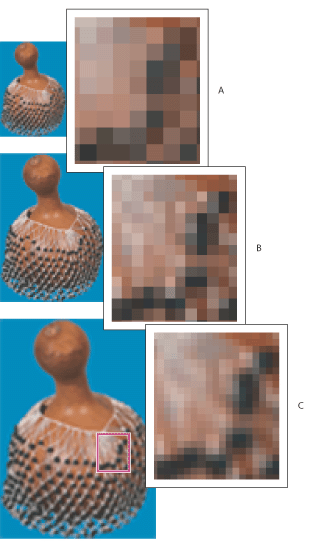
Resampling pixels A. Downsampled B. Original C. Resampled up (selected pixels displayed for each set of images)
Keep in mind that resampling can result in poorer image quality. For example, when you resample an image to larger pixel dimensions, the image will lose some detail and sharpness. Applying the Unsharp Mask filter to a resampled image can help refocus the image's details. (See Sharpening images.)
You can avoid the need for resampling by scanning or creating the image at a high enough resolution. If you want to preview the effects of changing pixel dimensions on-screen or print proofs at different resolutions, resample a duplicate of your file. (From Adobe Photoshop CS help)
Understanding image size and resolution
Understanding the relationship between the pixel dimension of an image and its print resolution is key to producing high-quality images.
The amount of detail in an image depends on its pixel dimensions, while the image resolution controls how much space the pixels are printed over. For example, you can modify an image's resolution without changing the actual pixel data in the image--all you change is the printed size of the image. However, if you want to maintain the same output dimensions, changing the image's resolution requires a change in the total number of pixels.
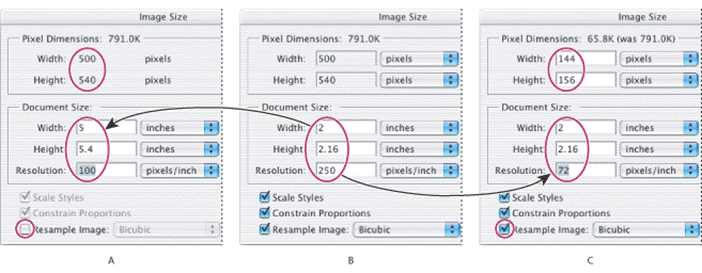
Pixel dimensions equal document (output) size times resolution A. Decreasing the resolution without changing pixel dimensions (no resampling) B. Original dimensions and resolution C. Decreasing the resolution at same document size decreases pixel dimensions (resampling)
Changing the print dimensions and resolution of an image (Photoshop)When creating an image for print media, it's useful to specify image size in terms of the printed dimensions and the image resolution. These two measurements, referred to as the document size, determine the total pixel count and therefore the file size of the image; document size also determines the base size at which an image is placed into another application. You can further manipulate the scale of the printed image using the Print with Preview command; however, changes you make using the Print with Preview command affect only the printed image, not the document size of the image file. (See Positioning and scaling images.)
If you turn on resampling for the image, you can change print dimensions and resolution independently (and change the total number of pixels in the image). If you turn off resampling, you can change either the dimensions or the resolution--Photoshop adjusts the other value automatically to preserve the total pixel count. For the highest print quality, it's generally best to change the dimensions and resolution first without resampling. Then resample only as necessary.
Department of Communication, Seton Hall University