
Using the color wheel
When working with color, there are numerous ways to achieve similar results in color balance. It's useful to consider the type of image you have and the effect you want to produce. If you're new to adjusting color components, it helps to keep a diagram of the standard color wheel on hand. You can use the color wheel to predict how a change in one color component affects other colors and also how changes translate between RGB and CMYK color models.
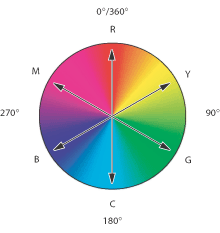
Color wheel R. Red Y. Yellow G. Green C. Cyan B. Blue M. Magenta
For example, you can decrease the amount of any color in an image by increasing the amount of its opposite on the color wheel--and vice versa. Colors that lie opposite each other on the standard color wheel are known as complementary colors. Similarly, you can increase and decrease a color by adjusting the two adjacent colors on the wheel, or even by adjusting the two colors adjacent to its opposite.
In a CMYK image, you can decrease magenta either by decreasing the amount of magenta or by increasing its complement (by adding cyan and yellow). You can even combine these two corrections, minimizing their effect on overall lightness. In an RGB image, you can decrease magenta by removing red and blue or by adding green. All of these adjustments result in an overall color balance containing less magenta.
(From Adobe Photoshop CS Help)
Department of Communication, Seton Hall University