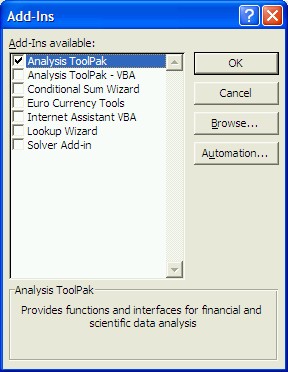
Excel contains a variety of "add-ons" that allow you to perform additional calculations beyond the basic features build into Excel from the start. Some of these add-ons might require you to insert the Microsoft Office CD ROM, others can be installed without that disk. In general, the more add-ons you install into Excel, the longer the program takes to start up. Therefore, you only want to install those options that you are really going to use, or uninstall add-ons when you don't need them any longer.
For this class you must install the "Analysis ToolPak", which contains a variety of procedures for conducting statistical analysis. Installing an add-on is simple, but differs depending on your version of Excel:
You should see a dialog box similar to the following:
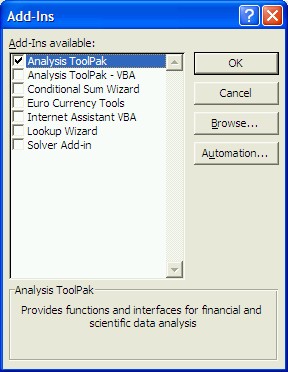
Note: If Analysis ToolPak is not listed in the Add-Ins dialog box, click Browse and locate the drive, folder name, and file name for the Analysis ToolPak add-in, which is Analys32.xll, usually located in the Microsoft Office Library\Analysis folder, or run the Microsoft Office setup program You may want to contact the help desk at extension x2222 for assistance in this case. You should not be prompted to insert a CD-ROM. If you do have to insert the Microsoft Office CD-ROM you should contact the Help Desk at x2222 for further assistance (unless, of course, you do have the CD-ROM ...)
After installation is complete, a new option will appear under the "Tools" menu entitled "Data Analysis". You might have to 'expand' the menu choices under the "Tools" menu to see "Data Analysis" as the last entry. After everything is installed, read on at the end of this pack to check the new tools.
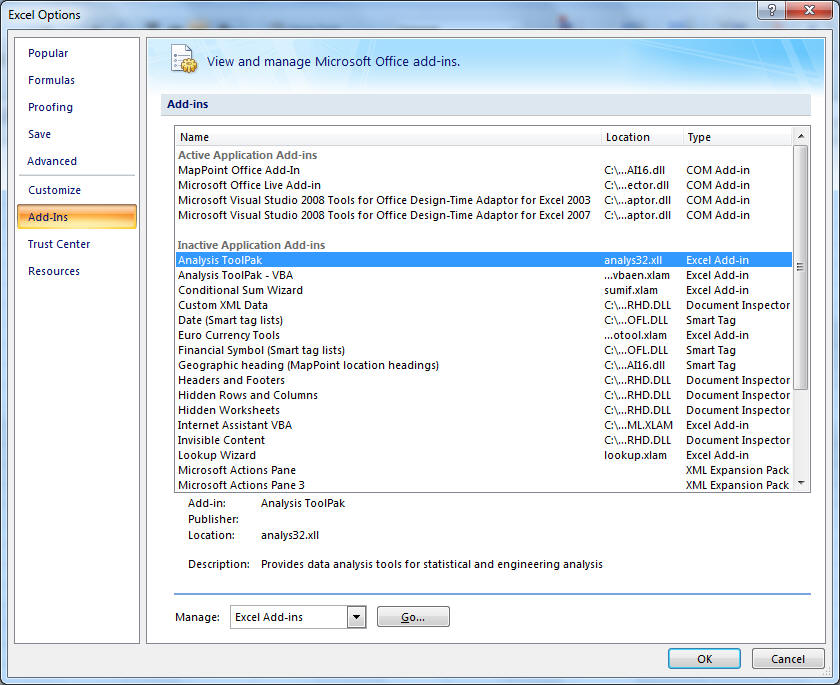

You should not be prompted to insert a CD-ROM. If you do have to insert the Microsoft Office CD-ROM you should contact the Help Desk at x2222 for further assistance (unless, of course, you do have the CD-ROM ...)
The functions from the analysis toolpak will now be available in the "Data" ribbon on the right-most side, named "Data Analysis" (and not in the "Add Ins" ribbon as you might expect.
The specific functions in that add-in are the same as for Office 2003. If you select the "Data Analysis ..." menu option, either under "Tools" for Excel 2003 or under "Data" for Excel 2007 you will see the following entries for performing statistical analysis on data in your spreadsheet:
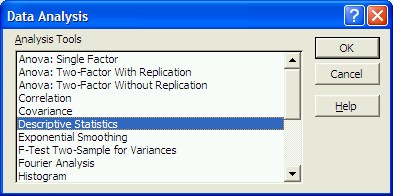
We will explore several of these options in the rest of this course, but you are welcome to click on "Help" now to learn more about the Analysis Tookpak.